Book Make Money Online Free with Amazon
Low content book
publishing is a great way to make money online. It gives the flexibility to make
money online without paying anything. It is a quick way to make money with very
little effort or time to create. You can create a low content book in under 30
minutes. This method can also be used to create children’s books as well.
However, the focus will be on How to create low content books. This article is a
guide on how to make money by creating low content books. What is a low content
book you may ask? Low content books are books such as notebooks, journals, diaries,
gamebooks, coloring books, sketchbooks with very little to no content. To simply
put, blank pages or lined page books.
To begin the process, you will need to
first create a Kindle Direct Publishing (KDP) account.
How to make money with Amazon Kindle Publishing
Step 1: Create A
Book
You will need
two pdf files, which are the manuscript and the cover.
Canva.com is a
free tool, in which you can create your book over.
Microsoft word
can be used to create your interior or manuscript pages. As this is a low
content book, the pages can be just lines.
For both cover
and manuscript, you will need to use the correct size. For my low content
books, I usually use 6”x9” with Lined pages.
Step 2: Make A KDP Account
Create a KDP account and complete your standard
details which include:
·
Author/Publisher
Information (You can use a different name from your real name for the author.
For Example ABC Publishing House)
·
Payment
Information – this is the bank account information to receive your payments
·
Tax
Information – this is self-explanatory.
Step 3: Fill In
Book Details
Once you are signed into the KDP
dashboard, Select “Bookshelf” there are has three options for the type of book,
1.
Kindle
eBook
2.
Paperback
3.
Hardback.
As this is a low content book, you would
select “Paperback,” You cannot select eBook as you actually want the person to
buy a physical book. I recommend you start out with 6"x9"
books.
Select eBook, this opens o a new page,
which will need to be completed.
1.
Create a new title: This is the title of your
book
2.
Subtitle: This is optional, however, an additional title.
3.
Author: Enter your name or a pen name.
4. Description: Enter the book description. This
is important as many buyers read the book description before making a purchase.
I recommend that you take a look at several different books to get an
understanding, but do not plagiarize. Make it interesting.
5.
Publishing rights: Select the publishing rights.
I usually select I own the copyrights etc.
6.
Keywords: Enter seven keyword phases.
This is important as when a person searches these phrases, your book will come
up on amazon for them. The keywords help you narrow your search results. When
your target audience does keyword research, they are more likely to find your
book as a result. The first few books
that come up in your search results don't need you to enter every term
associated with the book.
7.
Category: This is the category that
your book can be located. Amazon only enables you to use two categories.
8.
Adult
Content: Check “No”, as this is a low
content book (i.e. journal, notebook)
There are other fields to be
complete but as you complete the form you will get the point
Step 4: Upload
Manuscript And Book Cover
The next tab is
where you'll submit your book to your KDP account.
1.
Print
ISBN: Check “Get a Free KDP ISBN”. Amazon supplies a
free ISBN
2.
Interior
& Paper Type: black & white interior with white paper
3.
Trim
Size: 6” x 9”
4.
Bleed
Settings: Check “no bleed”.
5.
Paperback
Cover Finish: Choose either matte (Matte usually looks
better).
6.
Finish
Manuscript: Upload the PDF manuscript template.
7.
Book
Cover: Upload the PDF book cover.
8.
Book
Previewer: Click Launch Previewer to view a digital proof
of your book. If anything is wrong with your book, the errors will be seen here.
Approve if there are no errors.
9. Click “Save and Continue”.
Step 5: Set A Price
Of Your Book
At this point, you are ready to sell your
book. Amazon pays 70% on eBooks priced
between $2.99 and $9.99 and 35% on eBooks priced beyond that.
Amazon calculates your royalties when you select your pricing. Following that, it tells you how much you'll earn each sale after a tiny “delivery rate” is deducted.
Expand the pricing area to specify
different prices for each country. You can set it to auto if you don't care
about foreign sales, but it works better manually.
Selling abroad may significantly
increase your sales, so keep an eye on your foreign sales trends and nurture
them. Our free course will teach you all you need to know.
·
Territories: Click “All territories (worldwide
rights)”. This simply means your book will be available everywhere Amazon
exists.
·
Primary Marketplace: pick US, which
is the largest Amazon marketplace.
·
Pricing: Check the price of similar books
and put the same.
·
Expanded Distribution: Check this if
you’d like to make your book available to bookstores, online retailers, etc.
·
Other marketplaces: Set the price
for all other available Amazon markets. Just use the default selections.
·
Terms & Conditions: Click to
confirm, you should read it.
Step
6: Publish Your Low Content Book
It's finally here! Go back through the
previous tabs to make sure everything is set up precisely as you want it.
However, it is best to double-check the facts before publishing.
Once done, click “Publish Your Paperback
Book.”
It's done! The process of releasing a
book on Amazon isn't nearly as frightening as you thought.


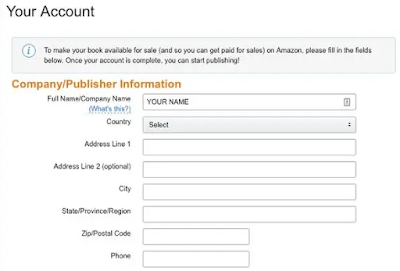
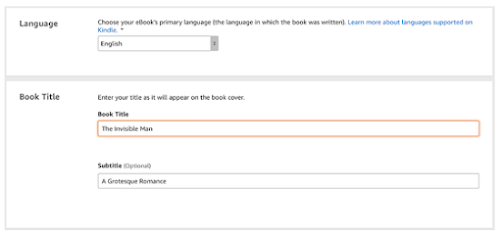
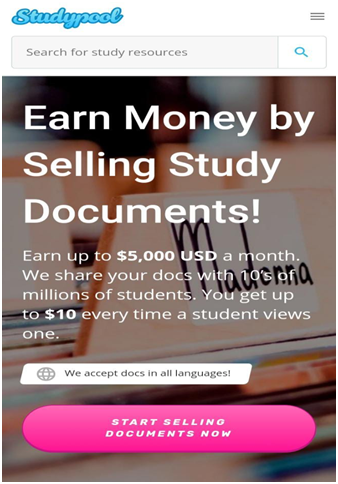



0 Comments